Chrome Extensions: uBlock Origin – The Best Ad Blocker For a Seamless Browsing Experience
We are living in the world of the web where we are connected to the internet. Getting the pop-ups and intrusive ads is obvious. These ads can be a frustrating experience but we have now Chrome Extensions uBlock Origin.
This article delves deep into the world of uBlock Origin, exploring its features, benefits, and how it compares to other popular ad blockers. This guide will equip you with the knowledge to make the most of uBlock Origin and enjoy a cleaner, faster, and more private online experience.
What Is Chrome Extension uBlock Origin?
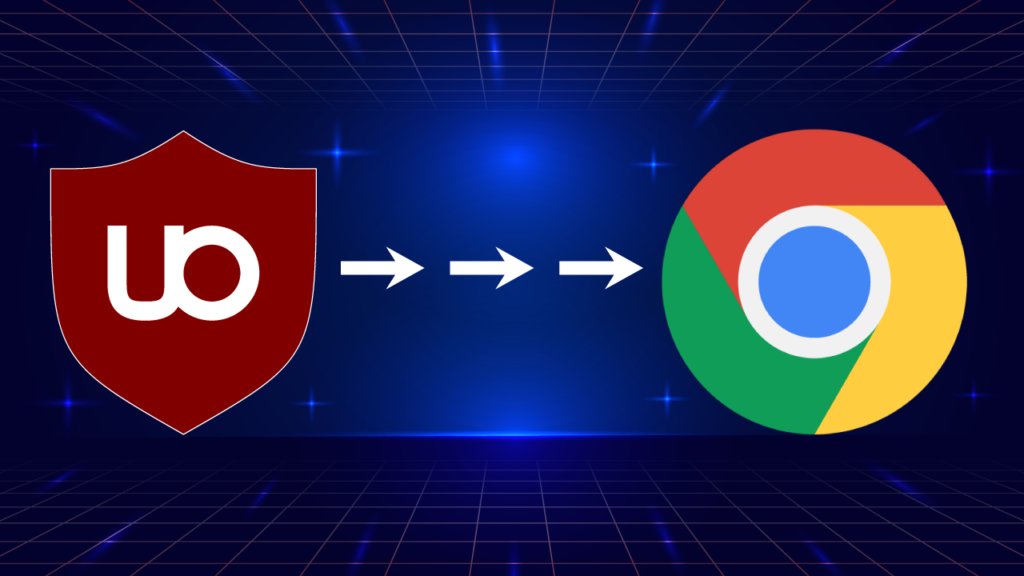
uBlock Origin is a free, open-source browser extension designed for content filtering, particularly for blocking ads. It works with popular browsers like Chrome, Firefox, Edge, and Opera. This extension allows us to customize their browsing experience by blocking unwanted content and advertisements.
The main goal of uBlock Origin is to give us control over their content filtering. It offers various features to block different ad types, including pop-ups, banners, and video ads, along with trackers and other privacy-invading elements. Unlike many similar extensions, uBlock Origin is less resource-intensive, making it an efficient choice.
Key Features Of uBlock Origin
Let’s explore how uBlock Origin stands out in the ad-blocking landscape and the benefits it offers to users.
Ad Blocking
uBlock Origin effectively blocks a wide variety of ads and trackers using multiple filter lists, such as EasyList and EasyPrivacy. It can neutralize pop-ups, video ads, banner ads, and privacy-invading trackers.
The extension employs various techniques to enhance the browsing experience, including blocking large media elements, disabling JavaScript, and using cosmetic filters to remove unwanted content from web pages.
Custom Filters
We can add custom filter lists to personalize their ad-blocking experience. This feature allows for additional lists beyond the defaults, like Fanboy Annoyances and AdGuard Annoyances. We can also create our own rules to block specific elements or scripts on individual sites, providing a high level of customization.
Resource Usage
A key advantage of uBlock Origin is its lightweight design. Unlike many ad blockers that consume significant resources, uBlock Origin is efficient in CPU and memory usage. This efficiency allows for a faster browsing experience without a noticeable impact on system performance.
User Interface
uBlock Origin features a user-friendly interface that makes managing ad-blocking settings easy. The dashboard offers straightforward access to filter lists and custom rules. Additionally, the element picker tool enables us to select specific webpage elements for blocking with just a few clicks.
How To Install Chrome Extensions uBlock Origin
Here is the Step-by-step instructions on installing the extension from the Chrome Web Store
1. Open Chrome Web Store
Launch your Google Chrome browser and navigate to the Chrome Web Store by typing Chrome Web Store in the address bar and pressing Enter.
2. Search for uBlock Origin
In the upper right corner of the Chrome Web Store, locate the search box. Type uBlock Origin and either select it from the dropdown menu or press Enter to view the search results.
3. Click on Add to Chrome
Find the uBlock Origin extension in the search results. Click on the blue button labeled Add to Chrome located near the upper right corner of the extension’s page.
4. Confirm Installation
A pop-up window will appear asking you to confirm the installation. Click on Add extension to proceed with the installation of uBlock Origin.
5. Ensure the Extension is Active
After installation, check for the uBlock Origin icon in the upper right corner of your browser. If it’s not visible, click on the ‘Extensions’ icon (the puzzle piece) and ensure that uBlock Origin is listed and active. If not, you may need to manage your extensions to activate it.
How To Use uBlock Chrome Origin Extension
To use the uBlock chrome extension you need to keep these measures in mind.
Basic Usage Instructions After Installation
After installing uBlock Origin, it automatically blocks ads and trackers on websites you visit. The extension icon appears in your browser’s toolbar, indicating that it is active. You can continue browsing normally, and uBlock Origin will filter out unwanted content based on its default settings.
Toggling Blocking On/Off
To disable uBlock Origin for a specific site temporarily, click the uBlock Origin icon in the toolbar. A popup will appear with a large power button. Clicking this button will turn off blocking for the current site, allowing all content to load. To re-enable blocking, simply click the power button again. This feature makes it easy to manage ad-blocking preferences without repeatedly accessing the extension’s settings.
Accessing Settings and Customizing Filters
To customize uBlock Origin, click the extension icon and select the gear icon to open the settings menu. Here, you can manage filter lists, add custom filters, and adjust advanced settings. Users can enable or disable specific filter lists, such as EasyList, or add new ones tailored to their needs. Advanced users can also use features like Element Picker and Element Zapper to block specific elements from web pages either temporarily or permanently.
Comparison with Other Ad Blockers
When choosing an ad blocker, it’s essential to compare features and performance. Below, we examine two popular options, highlighting their unique strengths and weaknesses.
uBlock Origin vs. AdBlock Plus
uBlock Origin and AdBlock Plus are both well-known ad blockers, but they serve different user needs. uBlock Origin stands out for its customization and advanced filtering options, making it perfect for tech-savvy users who want detailed control over their ad-blocking settings.
In contrast, AdBlock Plus features a user-friendly interface that simplifies setup. This makes it appealing for those seeking a straightforward solution across multiple platforms. Both extensions effectively block ads and trackers. However, uBlock Origin’s blacklisting feature allows users to filter content dynamically and block specific elements on web pages, enhancing its versatility.
uBlock Origin vs. Ghostery
Ghostery focuses primarily on privacy. It blocks trackers and provides insights into the tracking technologies used on websites. While it does include ad-blocking features, its main strength lies in enhancing user privacy rather than comprehensive ad-blocking.
On the other hand, uBlock Origin functions as a wide-spectrum content blocker. It efficiently neutralizes ads, pop-ups, and trackers while being less resource-intensive than many other options.
Unique Advantages of uBlock Origin
- Customization: Users can add custom filter lists and create specific rules for blocking content, providing greater flexibility compared to many competitors.
- Resource Efficiency: Designed to be lightweight, uBlock Origin consumes less CPU and memory than other ad blockers like AdBlock Plus, boosting overall browser performance.
- Open Source: As an open-source project, uBlock Origin benefits from continuous updates by its community. This ensures transparency and reliability in its ad-blocking capabilities.
Conclusion
In conclusion, uBlock Origin emerges as the top choice for users seeking an effective and customizable ad blocker for a seamless browsing experience. Its robust features, including advanced ad and tracker blocking, custom filter options, and resource efficiency, set it apart from other popular extensions like AdBlock Plus and Ghostery. Users can enjoy a cleaner and faster internet experience without the burden of intrusive ads or privacy concerns.
With its open-source nature, uBlock Origin continues to evolve through community contributions, ensuring reliability and transparency. Whether you are tech-savvy or just looking for straightforward protection against unwanted content, uBlock Origin is a powerful solution that caters to diverse user needs. Install uBlock Origin today to take control of your online experience and browse the web with confidence.
Frequently Asked Questions
uBlock Origin is a free, open-source browser extension designed for blocking ads and tracking content on websites. It works by using multiple filter lists to identify and block unwanted ads, pop-ups, and trackers, enhancing your browsing experience while maintaining system performance.
To install uBlock Origin on Chrome, follow these steps:
1. Open the Chrome Web Store.
2. Search for uBlock Origin.
3. Click on Add to Chrome.
4. Confirm the installation by clicking Add extension.
5. Ensure the extension is active by checking for its icon in the toolbar.
Yes, uBlock Origin allows extensive customization. You can add custom filter lists, enable or disable specific filters, and use tools like the Element Picker to block particular page elements. Access these options by clicking the uBlock Origin icon and navigating to the settings menu.
uBlock Origin stands out due to its advanced customization options and resource efficiency. Unlike AdBlock Plus, which is user-friendly but less customizable, uBlock Origin provides detailed control over ad-blocking settings. Compared to Ghostery, which focuses more on privacy, uBlock Origin is a comprehensive content blocker that efficiently handles ads and trackers.
No, one of the key advantages of uBlock Origin is its lightweight design. It consumes less CPU and memory compared to many other ad blockers, allowing for a faster browsing experience without significantly impacting your system’s performance.
Read The Related Articles
- 20 Top Apple Air Tag Alternatives: That You Should Try In 2024
- How To Fix YouTube Revanced Extended Buffering Problem
- Apple And OpenAI Chatbot Deal: Know The Truth
- A Look At ChatGPT 4o Limits For Free Users






